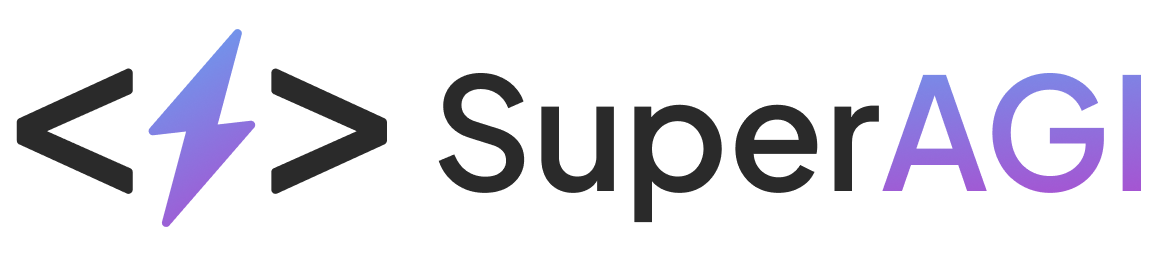Breeze
SuperAGI Marketing x Breeze
With Breeze x SuperAGI Marketing integration, you can use SuperAGI Marketing to send automation triggers to reach out to users who checkout using Breeze on your website, create segments create segments using various checkout related events and boost your marketing through different channels offered by SuperAGI Marketing.
Step 1: Install Breeze App
In SuperAGI Marketing, go to App Store > Integrations >Breeze >Install.
Once installed successfully, the integration between Breeze and SuperAGI Marketing is now live. All contacts who now will be checkout via Breeze will populate in the audience section of SuperAGI Marketing with following events and their respective usecase:
| EVENT METRIC | Usecase |
|---|---|
| Breeze Checkout Started | Triggers when a checkout journey is started. |
| Breeze Checkout Abandoned | Triggers when a checkout journey is abandoned. |
| Breeze Address Added | Triggers when address is added by the user. |
| Breeze Order Completed | Triggers when a order is placed. |
| Breeze Payment Method Selected | Triggers when payment method is selected by the user. |
Step 2: Creating an Automation Flow
Once you have successfully integrated SuperAGI Marketing with Breeze App, please create a new automation flow in SuperAGI Marketing that uses the trigger Breeze Checkout Started.
To create a new automation flow-
- In SuperAGI Marketing, go to Automation > Create Automation > Build from scratch.
- Choose Trigger > Click on Breeze Checkout Started as the trigger.
Set up other filters if you wish. - Add a Time delay and Add Email as the action and customize the email template according to your own need.
- Name your automation flow for ease of tracking later on the dashboard.
- Click on Launch Automation to publish the flow.
For every user who starts their checkout journey using Breeze, will get the desired marketing message with channel chosen. This can also be tracked on the automation dashboard.
Step 3: Creating a segment
To create a new segment -
- In SuperAGI Marketing, go to Audience > Segments > Create from scratch.
- Name your segment for ease of tracking later on the dashboard.
-
In segment criteria > What someone has done/not done >Breeze Checkout Started as the trigger.
Set up other filters if you wish. - Click on Create Segment
All the contacts which fall under this category will now populate in the total audience in the segment made.
Adding Custom Data in Templates:
You would be able to send your campaigns and automations with some additional information by adding some custom data to your template variables as shown below.
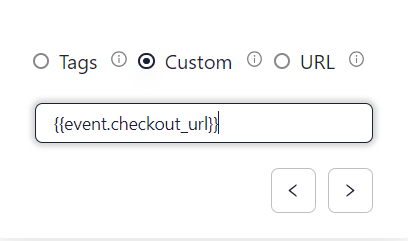
The custom data can be added under the custom section while filling in data for the template variables as shown below for any trigger or segment selected:
| Event | Custom Tag |
|---|---|
| Checkout URL | {{event.checkout_url}} |
| Discount Code | {{event.discount_code}} |
| Discount Value | {{event.discount_value}} |
Updated 4 months ago