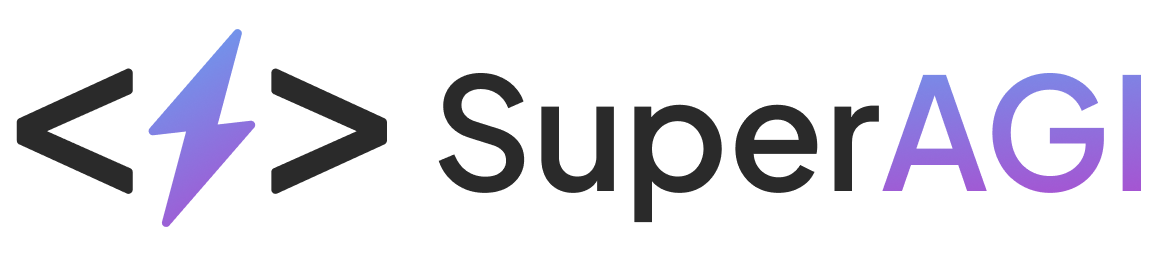Yotpo Product and Photo Reviews
Yotpo Product & Photo Reviews x SuperAGI Marketing Integration
With Yotpo Product and Photo Reviews x SuperAGI Marketing integration, you can use SuperAGI Marketing to send automation triggers to reach out to users who provide reviews on your website, create segments using the Yotpo review created trigger based on filters like rating, product title, product Url & review title and boost your marketing through different channels offered by SuperAGI Marketing.
Step 1: Add Yotpo Product and Photo Reviews API Key
In SuperAGI Marketing, go to App Store > Integrations > Yotpo Product and Photo Reviews > Install and move to Yotpo Product and Photo Reviews to fetch the app and secret keys.
In Yotpo Product and Photo Reviews dashboard, go to settings > generate your app key and secret key and pivot to SuperAGI Marketing to paste the app key and secret key respectively.
Once keys are verified/updated successfully, the integration between Yotpo Product and Photo Reviews and SuperAGI Marketing is now live. All contacts who now create a review will populate in the audience section of SuperAGI Marketing.
Step 2: Creating an Automation Flow
Once you have successfully integrated SuperAGI Marketing with Yotpo Product and Photo Reviews, please create a new automation flow in SuperAGI Marketing that uses the Yotpo review created trigger.
To create a new automation flow-
- In SuperAGI Marketing, go to Automation > Create Automation > Build from scratch.
- Choose Trigger > Click on Yotpo review created as the trigger.
Set up other filters if you wish. - Add a Time delay and Add Email as the action and customize the email template according to your own need.
- Name your automation flow for ease of tracking later on the dashboard.
- Click on Launch Automation to publish the flow.
For every review now submitted, the user will get the desired marketing message with channel chosen. This can also be tracked on the automation dashboard.
Step 3: Creating a segment
To create a new segment -
- In SuperAGI Marketing, go to Audience > Segments > Create from scratch.
- Name your segment for ease of tracking later on the dashboard.
-
In segment criteria > What someone has done/not done >Yotpo review created as the trigger.
Set up other filters if you wish. - Click on Create Segment
All the contacts which fall under this category will now populate in the total audience in the segment made.
Updated 4 months ago