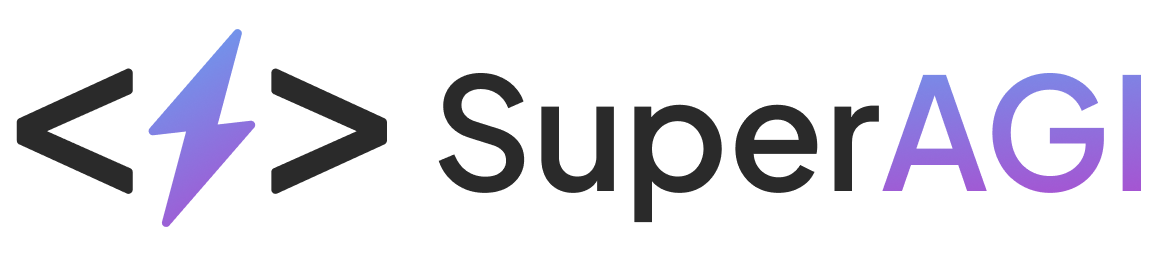Popins
Popin x SuperAGI Marketing Integration
With Popin x SuperAGI Marketing integration, you can use SuperAGI Marketing to send automation triggers to reach out to users who provide reviews on your website, create segments and boost your marketing through different channels offered by SuperAGI Marketing.
Step 1: Installing Popin
In SuperAGI Marketing, go to App Store > Integrations > Popin > Install > Copy the private key from SuperAGI Marketing and move to your Popin dashboard.
In Popin, go to Settings > Integrations > SuperAGI Marketing > and paste the API key taken in the previous step > click on update.
Once keys are verified/updated successfully, the integration between Popin and SuperAGI Marketing is now live. All contacts who now use Popin will populate in the audience section of SuperAGI Marketing with following events and their respective usecase:
| EVENT METRIC | Usecase |
|---|---|
| Popin Call Cancel | Triggers when a Popin call is cancelled. |
| Popin Contact Chat | Triggers when a user is contacted via chat. |
| Popin Missed Notification | Triggers when a user missed Popin notification. |
| Popin Schedule Early | Triggers when user schedules their call earlier than booked. |
| Popin Prescheduled Notification | Triggers when a user is sent a prescheduled Popin call notification. |
| Popin Schedule Join | Triggers when a user joins a scheduled call. |
| Popin Schedule Remind | Triggers when a user is reminded of a scheduled call. |
| Popin Schedule Remind Missed | Triggers when a user is misses the reminder of a scheduled call. |
| Popin Scheduled Notification | Triggers when a user gets a scheduled notification for their scheduled call. |
Step 2: Creating an Automation Flow
Once you have successfully integrated SuperAGI Marketing with Popin, please create a new automation flow in SuperAGI Marketing that uses thePopin call cancel trigger.
To create a new automation flow-
- In SuperAGI Marketing, go to Automation > Create Automation > Build from scratch.
- Choose Trigger > Click on Popin call cancel as the trigger.
Set up other filters if you wish. - Add a Time delay and Add Email as the action and customize the email template according to your own need.
- Name your automation flow for ease of tracking later on the dashboard.
- Click on Launch Automation to publish the flow.
For every scheduled Popin call cancelled, the user will get the desired marketing message with channel chosen. This can also be tracked on the automation dashboard.
Step 3: Creating a segment
To create a new segment -
- In SuperAGI Marketing, go to Audience > Segments > Create from scratch.
- Name your segment for ease of tracking later on the dashboard.
-
In segment criteria > What someone has done/not done >Popin Call Cancel as the trigger.
Set up other filters if you wish. - Click on Create Segment
All the contacts which fall under this category will now populate in the total audience and in the segment made.
Updated 4 months ago